BOGT loading screen & pause menu music 1.0
422
6
422
6
This is a simple audio mod I threw together for GTAV.
This will replace the GTA5 loading screen song with the one from Ballad of Gay Tony and also includes the pause menu music as well.
Installation
-----For Pause menu music-----
Always make sure to replace stuff ONLY within your mods folder!
1. Drag the menu_music.oac & menu_music folder to your desktop
2. Open OpenIV
3. Go to mods
4. Go to x64
5. Then go to Audio
6. Then sfx
7. Then STREAMS.rpf
Note: it should look like this: GTA V\mods\x64\audio\sfx\STREAMS.rpf\
In there just drag the menu_music.oac into OpenIV. A little window should appear then disappear. Just double click the .awc in OpenIV after to listen to the audio and confirm it worked.
----- For Loading screen music-----
Always make sure to replace stuff ONLY within your mods folder!
1. Drag the td_loading_music.oac & td_loading_music folder to your desktop
2. Open OpenIV
3. Go to mods
4. Go to x64
5. Then go to Audio
6. Then sfx
7. Then PROLOGUE.rpf
Note: it should look like this: GTA V\mods\x64\audio\sfx\PROLOGUE.rpf\
In there just drag the td_loading_music.oac into OpenIV. A little window should appear then disappear. Just double click the .awc in OpenIV after to listen to the audio and confirm it worked.
This will replace the GTA5 loading screen song with the one from Ballad of Gay Tony and also includes the pause menu music as well.
Installation
-----For Pause menu music-----
Always make sure to replace stuff ONLY within your mods folder!
1. Drag the menu_music.oac & menu_music folder to your desktop
2. Open OpenIV
3. Go to mods
4. Go to x64
5. Then go to Audio
6. Then sfx
7. Then STREAMS.rpf
Note: it should look like this: GTA V\mods\x64\audio\sfx\STREAMS.rpf\
In there just drag the menu_music.oac into OpenIV. A little window should appear then disappear. Just double click the .awc in OpenIV after to listen to the audio and confirm it worked.
----- For Loading screen music-----
Always make sure to replace stuff ONLY within your mods folder!
1. Drag the td_loading_music.oac & td_loading_music folder to your desktop
2. Open OpenIV
3. Go to mods
4. Go to x64
5. Then go to Audio
6. Then sfx
7. Then PROLOGUE.rpf
Note: it should look like this: GTA V\mods\x64\audio\sfx\PROLOGUE.rpf\
In there just drag the td_loading_music.oac into OpenIV. A little window should appear then disappear. Just double click the .awc in OpenIV after to listen to the audio and confirm it worked.
First Uploaded: 11. jun 2023
Last Updated: 12. jun 2023
Last Downloaded: 3 dnevi
0 Comments
This is a simple audio mod I threw together for GTAV.
This will replace the GTA5 loading screen song with the one from Ballad of Gay Tony and also includes the pause menu music as well.
Installation
-----For Pause menu music-----
Always make sure to replace stuff ONLY within your mods folder!
1. Drag the menu_music.oac & menu_music folder to your desktop
2. Open OpenIV
3. Go to mods
4. Go to x64
5. Then go to Audio
6. Then sfx
7. Then STREAMS.rpf
Note: it should look like this: GTA V\mods\x64\audio\sfx\STREAMS.rpf\
In there just drag the menu_music.oac into OpenIV. A little window should appear then disappear. Just double click the .awc in OpenIV after to listen to the audio and confirm it worked.
----- For Loading screen music-----
Always make sure to replace stuff ONLY within your mods folder!
1. Drag the td_loading_music.oac & td_loading_music folder to your desktop
2. Open OpenIV
3. Go to mods
4. Go to x64
5. Then go to Audio
6. Then sfx
7. Then PROLOGUE.rpf
Note: it should look like this: GTA V\mods\x64\audio\sfx\PROLOGUE.rpf\
In there just drag the td_loading_music.oac into OpenIV. A little window should appear then disappear. Just double click the .awc in OpenIV after to listen to the audio and confirm it worked.
This will replace the GTA5 loading screen song with the one from Ballad of Gay Tony and also includes the pause menu music as well.
Installation
-----For Pause menu music-----
Always make sure to replace stuff ONLY within your mods folder!
1. Drag the menu_music.oac & menu_music folder to your desktop
2. Open OpenIV
3. Go to mods
4. Go to x64
5. Then go to Audio
6. Then sfx
7. Then STREAMS.rpf
Note: it should look like this: GTA V\mods\x64\audio\sfx\STREAMS.rpf\
In there just drag the menu_music.oac into OpenIV. A little window should appear then disappear. Just double click the .awc in OpenIV after to listen to the audio and confirm it worked.
----- For Loading screen music-----
Always make sure to replace stuff ONLY within your mods folder!
1. Drag the td_loading_music.oac & td_loading_music folder to your desktop
2. Open OpenIV
3. Go to mods
4. Go to x64
5. Then go to Audio
6. Then sfx
7. Then PROLOGUE.rpf
Note: it should look like this: GTA V\mods\x64\audio\sfx\PROLOGUE.rpf\
In there just drag the td_loading_music.oac into OpenIV. A little window should appear then disappear. Just double click the .awc in OpenIV after to listen to the audio and confirm it worked.
First Uploaded: 11. jun 2023
Last Updated: 12. jun 2023
Last Downloaded: 3 dnevi
Join the conversation! Log In or register for an account to be able to comment.





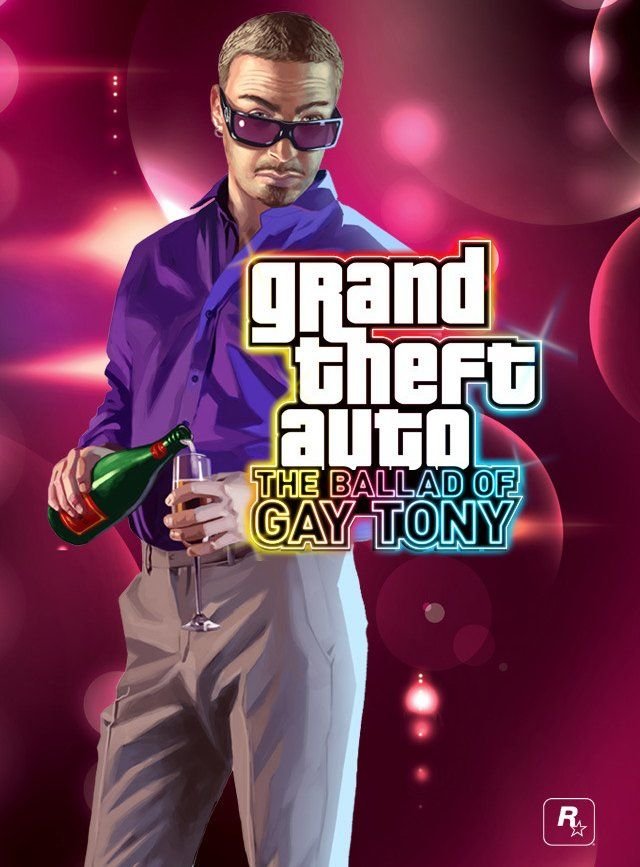

 5mods on Discord
5mods on Discord